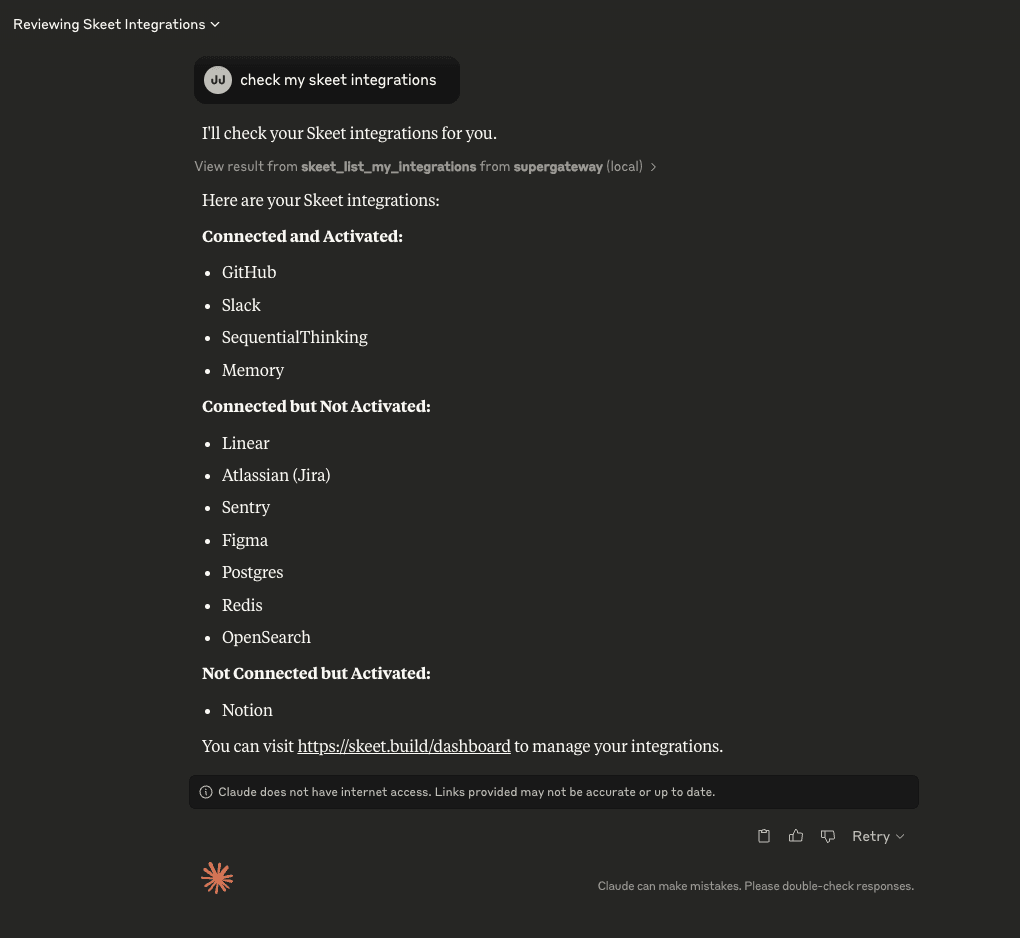How to connect MCP to Claude
Learn how to supercharge Claude by connecting your apps to it with Skeet. Skeet integrates with a growing ecosystem of AI applications, each offering unique capabilities to improve your workflow.
Prerequisites
Before getting started, make sure you have npx installed on your system. You can verify this by running:
npx --version
If you don't have npx installed, you can install it by running:
npm install -g npx
Initial Setup
To get started, you need to add your Skeet MCP Server Key to Claude.
- Open Claude Desktop
- Click Claude from the menu bar
- Click on the "Settings" tab
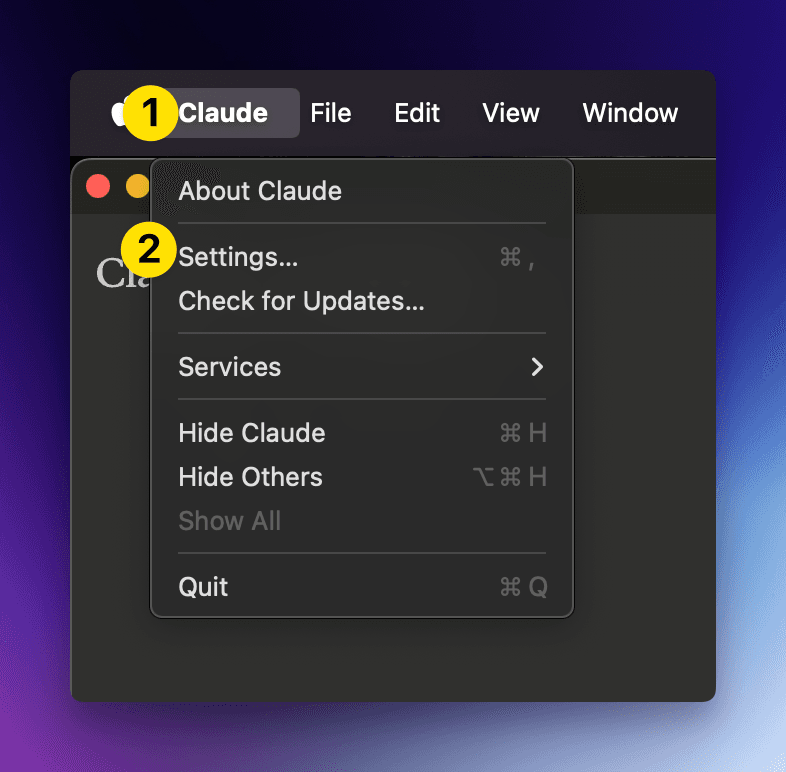
- Click on the "Developer" tab
- Click "Edit Config"
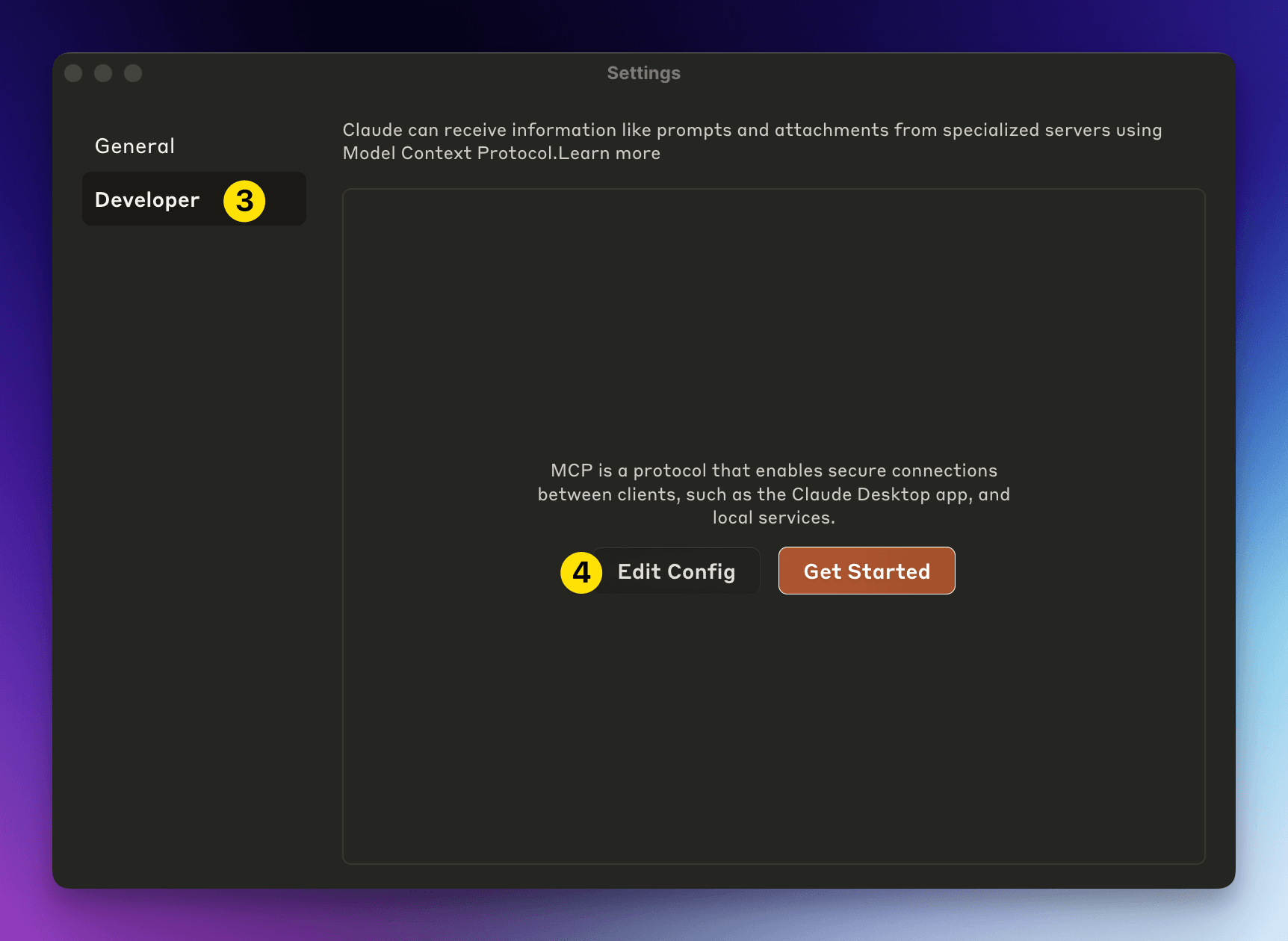
- Add the following code to your
claude_desktop_config.jsonfile:
mcp.json
{
"mcpServers": {
"skeetbuild": {
"command": "npx",
"args": [
"-y",
"@skeetbuild/gateway",
"--sse",
"https://skeet.sh/ot/YOUR_SKEET_MCP_KEY"
]
}
}
}- Restart Claude Desktop to apply the changes. You should see the hammer icon with the number of tools connected.
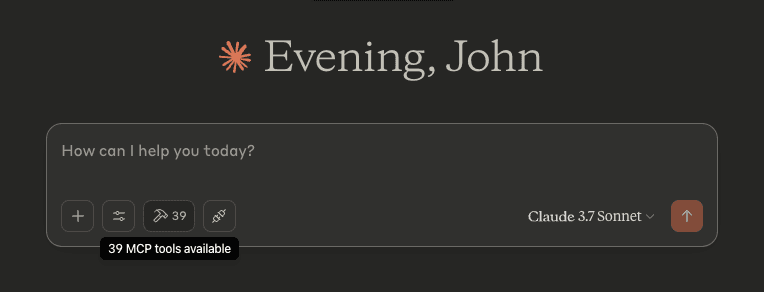
You should now be able to see the tools in the tools menu.
Using Your MCP Server with Claude
To use your MCP server with Claude, try using the following command:
Check my skeet integrations
You may get a popup asking you to confirm MCP tool calls. Click "Allow" to enable tool use.