Slack Integration
Connect your AI to Slack for seamless communication and workflow automation.
Overview
The Slack integration allows your AI to interact with your Slack workspace, enabling you to send messages, manage channels, get message history, and more—all through your AI interface.
Before using Slack tools, you need to connect your Slack workspace through the Skeet dashboard.
Authentication
To use Slack with Skeet, you first need to authenticate:
- Connect your Slack workspace in the Skeet dashboard
- Ensure your AI is connected to Skeet with your MCP key
- Verify your connection on Cursor:
List my skeet integrations
- Invite Skeet bot to channels you want to post on Slack
This prevents the AI from posting to the wrong channel or messaging the wrong user.
- Send a test message in Cursor mode to test posting on slack.
send a "hello world" test message to general channel
- Verify the connection on Slack
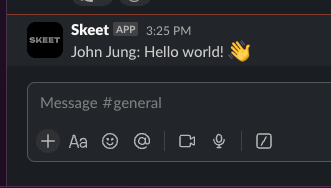
Example Prompts
Post a message to #general saying "Hello team, this is a message from my AI assistant"
Listing Channels
List all public channels in your Slack workspace with pagination options.
List Slack channels in my workspace
The AI will use the slack_list_channels tool with the following parameters:
{
"limit": "Maximum number of channels to return (default: 100, max: 1000)",
"cursor": "Pagination cursor for fetching next page of results",
"exclude_archived": "Exclude archived channels from results",
"types": "Comma-separated list of channel types to include"
}
Posting Messages
Send messages to Slack channels directly from your AI interface.
Post a message to #general saying "Hello team, this is a message from my AI assistant"
The AI will use the slack_post_message tool with these parameters:
{
"channel": "Channel ID or name to post message to",
"text": "Message text content",
"thread_ts": "Timestamp of thread to reply to (optional)",
"mrkdwn": "Enable or disable Slack markdown parsing (default: true)",
"username": "Custom username for this message (if supported)",
"icon_url": "URL to custom icon for this message (if supported)"
}
Replying to Threads
Reply to specific message threads in Slack channels.
Reply to the thread in #support with timestamp 1698347622.000700 saying "I'll look into this issue right away"
The AI will use the slack_reply_to_thread tool:
{
"channel": "Channel ID containing the thread",
"thread_ts": "Timestamp of the parent message to reply to",
"text": "Reply text content",
"mrkdwn": "Enable or disable Slack markdown parsing (default: true)",
"username": "Custom username for this reply (if supported)",
"icon_url": "URL to custom icon for this reply (if supported)"
}
Adding Reactions
Add emoji reactions to messages in your Slack workspace.
Add a thumbsup reaction to message with timestamp 1698347622.000700 in #general
The AI will use the slack_add_reaction tool:
{
"channel": "Channel ID containing the message",
"timestamp": "Timestamp of the message to add reaction to",
"name": "Emoji name without colons (e.g. 'thumbsup')"
}
Getting Channel History
Retrieve recent messages from a Slack channel.
Show me the last 20 messages from #general
The AI will use the slack_get_channel_history tool:
{
"channel": "Channel ID to fetch history from",
"limit": "Maximum number of messages to return (default: 100)",
"cursor": "Pagination cursor for fetching next page of results",
"oldest": "Start of time range to include messages (timestamp)",
"latest": "End of time range to include messages (timestamp)",
"inclusive": "Include messages with timestamps matching oldest/latest bounds"
}
Getting Thread Replies
Get all replies in a specific message thread.
Show me all replies to the message with timestamp 1698347622.000700 in #support
The AI will use the slack_get_thread_replies tool:
{
"channel": "Channel ID containing the thread",
"ts": "Timestamp of the parent message",
"limit": "Maximum number of replies to return (default: 100)",
"cursor": "Pagination cursor for fetching next page of results",
"oldest": "Start of time range to include replies (timestamp)",
"latest": "End of time range to include replies (timestamp)",
"inclusive": "Include replies with timestamps matching oldest/latest bounds"
}
Working with Users
Get information about users in your Slack workspace.
List all users in my Slack workspace
The AI will use the slack_get_users or slack_get_user_profile tools:
{
"limit": "Maximum number of users to return (default: 100)",
"cursor": "Pagination cursor for fetching next page of results",
"include_locale": "Include locale information for users"
}
What's next?
Now that you've connected Slack, explore other integrations to make your AI even more powerful.
Integrations
Sequential Thinking
Enable dynamic and reflective problem-solving through structured thinking steps.