Figma Integration
Access your Figma design files and assets directly in your workflow.
Overview
The Figma integration enables your AI to interact with your Figma workspace, allowing you to retrieve design data, download images, and work with your design files—all without leaving your AI interface.
Before using Figma tools, you need to connect your Figma account through the Skeet dashboard.
Authentication
To use Figma with Skeet, you first need to authenticate:
- Connect your Figma account in the Skeet dashboard
- Ensure your AI is connected to Skeet with your MCP key
- Verify your connection:
List my skeet integrations
Example Prompt
Implement this Figma design: https://www.figma.com/design/bxxxxxx/Buoy?node-id=11-0000
on the @page.tsx file
Getting Figma Data
Retrieve data from your Figma files including nodes, styles, and components.
The best way to reference a Figma Data is to select and copy the link to selection:
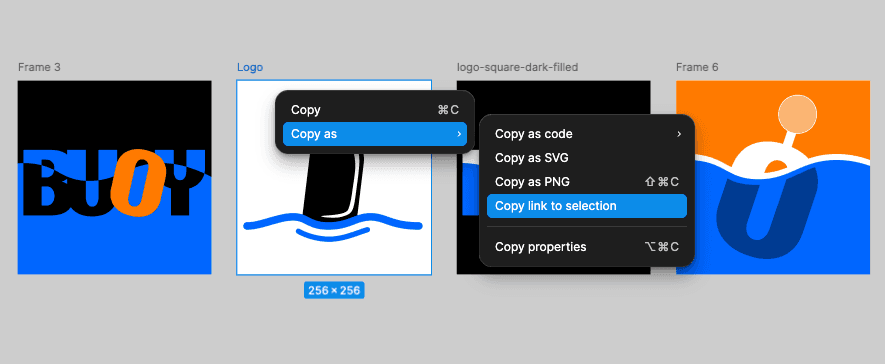
Get data from my Figma file "design-system"
The AI will use the figma_get_data tool with the following parameters:
{
"fileKey": "figma_file_key",
"nodeId": "optional_node_id",
"depth": 1
}
The fileKey is required to access any Figma file. You can find it in the URL of your Figma file.
Downloading Images
Download images from your Figma files for use in your projects.
Download the hero image from my Figma file
The AI will use the figma_download_images tool with these parameters:
{
"fileKey": "figma_file_key",
"nodes": [
{
"nodeId": "node_containing_image",
"fileName": "hero-image.png"
}
],
"localPath": "path/to/save/images"
}
You'll need to specify both the node ID containing the image and a filename for each image you want to download.
What's next?
Now that you've connected Figma, explore other integrations to make your AI even more powerful.
Integrations
Sequential Thinking
Enable dynamic and reflective problem-solving through structured thinking steps.